WebP to Base64
Convert WebP to Base64 online and use it as a generator, which provides ready-made examples for data URI, img src, CSS background-url, and others. The WebP to Base64 converter is identical to Image to Base64, with the only difference that it forces the mime type to be “image/webp” (even if the uploaded file has a different content type or it cannot be detected). Please note that the WebP to Base64 encoder accepts any images types with a size of up to 50 MB. If you are looking for the reverse process, check Base64 to WebP.
About WebP
- Name: Weppy
- Developer: Google
- MIME types: image/webp
- File Extensions: .webp
- Uniform Type Identifier: com.google.webp
- Type of Format: Lossless/lossy compression
Output formats
If you do not know what output format you need, check the following examples to see how will look the result of the same Base64-encoded WebP image formatted in each of the available formats (as an example image I use a one-pixel red dot WebP file):
• Plain text:UklGRkAAAABXRUJQVlA4IDQAAADwAQCdASoBAAEAAQAcJaACdLoB+AAETAAA/vW4f/6aR40jxpHxcP/ugT90CfugT/3NoAAAdata:image/webp;base64,UklGRkAAAABXRUJQVlA4IDQAAADwAQCdASoBAAEAAQAcJaACdLoB+AAETAAA/vW4f/6aR40jxpHxcP/ugT90CfugT/3NoAAA.base64 {
background-image: url("data:image/webp;base64,UklGRkAAAABXRUJQVlA4IDQAAADwAQCdASoBAAEAAQAcJaACdLoB+AAETAAA/vW4f/6aR40jxpHxcP/ugT90CfugT/3NoAAA")
}<link rel="shortcut icon" href="data:image/webp;base64,UklGRkAAAABXRUJQVlA4IDQAAADwAQCdASoBAAEAAQAcJaACdLoB+AAETAAA/vW4f/6aR40jxpHxcP/ugT90CfugT/3NoAAA" /><a href="data:image/webp;base64,UklGRkAAAABXRUJQVlA4IDQAAADwAQCdASoBAAEAAQAcJaACdLoB+AAETAAA/vW4f/6aR40jxpHxcP/ugT90CfugT/3NoAAA"></a><img alt="" src="data:image/webp;base64,UklGRkAAAABXRUJQVlA4IDQAAADwAQCdASoBAAEAAQAcJaACdLoB+AAETAAA/vW4f/6aR40jxpHxcP/ugT90CfugT/3NoAAA" /><iframe src="data:image/webp;base64,UklGRkAAAABXRUJQVlA4IDQAAADwAQCdASoBAAEAAQAcJaACdLoB+AAETAAA/vW4f/6aR40jxpHxcP/ugT90CfugT/3NoAAA">
The “iframe” tag is not supported by your browser.
</iframe>var img = new Image();
img.src = "data:image/webp;base64,UklGRkAAAABXRUJQVlA4IDQAAADwAQCdASoBAAEAAQAcJaACdLoB+AAETAAA/vW4f/6aR40jxpHxcP/ugT90CfugT/3NoAAA";
document.body.appendChild(img);window.onclick = function () {
this.open("data:image/webp;base64,UklGRkAAAABXRUJQVlA4IDQAAADwAQCdASoBAAEAAQAcJaACdLoB+AAETAAA/vW4f/6aR40jxpHxcP/ugT90CfugT/3NoAAA");
};{
"image": {
"mime": "image/webp",
"data": "UklGRkAAAABXRUJQVlA4IDQAAADwAQCdASoBAAEAAQAcJaACdLoB+AAETAAA/vW4f/6aR40jxpHxcP/ugT90CfugT/3NoAAA"
}
}<?xml version="1.0" encoding="UTF-8"?>
<root>
<image mime="image/webp">UklGRkAAAABXRUJQVlA4IDQAAADwAQCdASoBAAEAAQAcJaACdLoB+AAETAAA/vW4f/6aR40jxpHxcP/ugT90CfugT/3NoAAA</image>
</root>If I missed an important output format for Base64-encoded WebP images, please let me know — I would love to implement it.
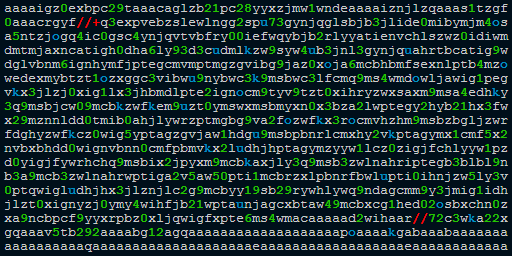 What is "aaaaigz0...my4xmda="?
What is "aaaaigz0...my4xmda="?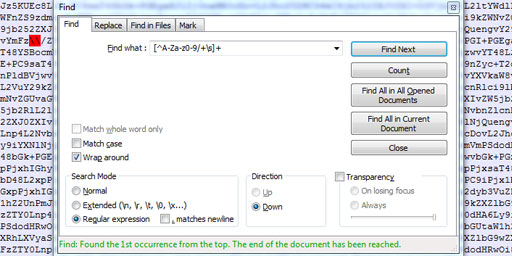 Validate Base64 using Notepad++
Validate Base64 using Notepad++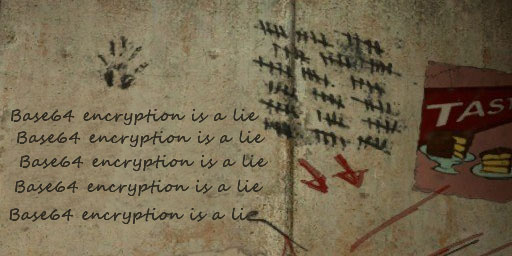 Base64 encryption is a lie
Base64 encryption is a lie
Comments (6)
I hope you enjoy this discussion. In any case, I ask you to join it.